What to Do When Your Windows Server 2012 & 2012 R2 Reaches End of Life
August 14th, 2023 | 6 min. read
%20(93)-1.jpg)
Windows Server 2012 and 2012 R2 will reach End of Life (EOL) on October 10, 2023. That means Microsoft will no longer provide regular security updates, bug fixes, or technical support for this operating system (OS) version. If you're reading this right now, you already know that something has to be done about it, but you might not be sure what to do exactly.
Intelligent Technical Solutions (ITS) is an IT support company that has helped hundreds of businesses manage and maintain their servers for over a decade. In this article, we'll dive into:
- The risks of keeping an obsolete server version,
- What alternatives can you use instead, and
- What your next steps should be.
With that information, you should be able to migrate your data safely and securely.
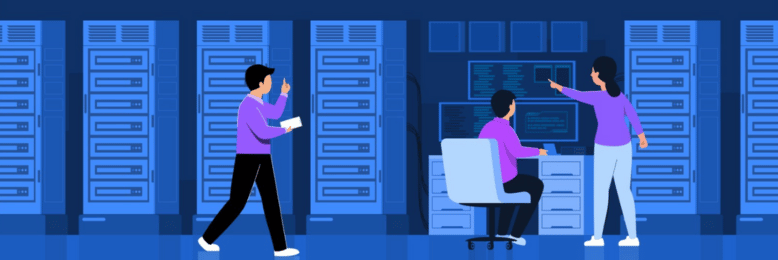
What are the Risks of Using Windows Server 2012 & 2012 R2 after its EOL?
Using a Windows Server 2012 or 2012 R2 after its EOL poses several significant risks and challenges for your organization. That's because once an OS reaches its EOL, Microsoft stops providing regular security updates, bug fixes, and technical support. Take a look at some of the risks you might face:
1. Security Vulnerabilities
The most critical risk is exposure to security vulnerabilities. Without regular security updates, any newly discovered vulnerabilities or exploits will remain unpatched, making your server infrastructure susceptible to cyberattacks, malware infections, and data breaches.
2. Non-Compliance
Many industries and regulatory frameworks require organizations to use supported and updated software to protect sensitive data and remain compliant. Continuing to use an unsupported operating system like Windows Server 2012 and 2012 R2 could lead to compliance violations and legal repercussions.
3. Lack of Technical Support
After EOL, Microsoft will no longer provide technical support for Windows Server 2012 or 2012 R2. That means you won't have access to official assistance for troubleshooting issues, which could lead to extended downtime and operational disruptions.
4. Limited Compatibility
As software and hardware vendors focus on supporting newer operating systems, you might encounter compatibility issues with third-party applications, drivers, and hardware components. This can hinder your ability to run essential software and systems.
5. Decreased Performance and Reliability
Over time, using an unsupported OS might lead to performance issues, stability problems, and other technical challenges due to the lack of updates and optimizations. Newer Windows Server versions bring in improved features, performance enhancements, and security measures. You miss out on all those benefits by sticking with the unsupported Windows Server 2012 and 2012 R2.
6. Inability to Scale
If your organization is growing or your IT needs are changing, using an outdated OS might limit your ability to scale and adapt to new requirements. That's because new applications and hardware that will come out in the future will no longer be compatible with Windows Server 2012 and 2012 R2.
7. Loss of Vendor and Third-Party Support
When it comes to your server's OS, you do not want to be left behind. That's because vendors and third-party providers will also phase out support for Windows Server 2012 and 2012 R2 as time passes. That will leave you without options for assistance when you encounter issues.
8. Negative Impact on Reputation
Clients, partners, and stakeholders may view your organization as less technologically advanced or security-conscious if you continue using an unsupported OS, potentially harming your reputation.
9. Higher Maintenance Costs
While it might seem cost-effective to avoid immediate migration, the long-term costs of maintaining an unsupported OS can become significant. Custom support agreements or emergency fixes can be expensive.
What Alternatives to Use Instead of Windows Server 2012 or 2012 R2
To avoid the risks we mentioned above, you need to find an alternative even before the OS reaches its end of life. When choosing an alternative for Windows Server 2012 or 2012 R2, consider your organization's specific needs, existing applications, hardware compatibility, and the required level of support and security. It's essential to evaluate the features and benefits of each option to make an informed decision that aligns with your organization's IT strategy and goals.
Thankfully, there are quite a few options available that can meet those considerations. Here are some alternatives you can check out:
1. Windows Server 2016

This is the immediate successor to Windows Server 2012 R2. It comes with enhanced security features, improved scalability, and better support for virtualization. It also offers features like Docker integration and improved software-defined networking capabilities.
Windows Server 2019

The next version after Windows Server 2016, Windows Server 2019, builds upon the features of its predecessor. It introduces new features like improved hybrid cloud integration, enhanced security, and better support for hyper-converged infrastructure.
Windows Server 2022

Windows Server 2022 further builds on the strong foundation of Windows Server 2019 and brings many innovations on three key themes: security, Azure hybrid integration and management, and application platform.
4. Linux-Based Servers

If you're open to exploring non-Windows alternatives, various Linux distributions are popular for server environments. Ubuntu Server, CentOS, Red Hat Enterprise Linux, and SUSE Linux Enterprise Server are just a few options. Linux servers are known for their stability, security, and versatility.
5. Cloud Services

Consider migrating some or all of your services to cloud platforms such as Microsoft Azure, Amazon Web Services (AWS), or Google Cloud Platform (GCP). These platforms offer managed services and infrastructure that can reduce the burden of managing your own server hardware and operating system.
6. Virtualization Solutions

VMware vSphere and Microsoft Hyper-V are virtualization solutions that allow you to run multiple virtual machines on a single physical server. These solutions can help optimize resource usage and simplify management.
12 Steps to Take Before Migrating to a New Server OS
Whatever alternative you choose to replace your outdated Windows Server OS, you need to create a comprehensive plan before moving forward with the migration. Remember, a well-planned and executed migration will help ensure a smooth transition and minimize any potential disruptions to your organization's IT infrastructure and services.
Take a look below at some steps you should take for a smooth migration:
1. Review Application Compatibility
Ensure that all the applications and services running on your Windows Server 2012 or 2012 R2 are compatible with the new version. Some applications might require updates or adjustments to work properly on the new OS.
If you're using third-party software or services on your Windows Server 2012 or 2012 R2, verify their compatibility with the new Windows Server version. Update or replace software as needed.
2. Evaluate Hardware Requirements
Check the hardware requirements for the new Windows Server version to make sure your existing hardware meets the specifications. Consider upgrading or replacing hardware components if necessary.
3. Backup All Your Data and Create a Recovery Plan
Before performing the upgrade, make comprehensive backups of all critical data and configurations. Ensure you have a reliable backup and recovery plan in case of any issues during the migration process.
4. Conduct a Security Audit
Conduct a thorough security audit of your Windows Server environment. Your critical data will be in transit as you migrate to a new server OS. That means there's a higher risk of interception. Your goal is to identify and address any security vulnerabilities before the migration to ensure a secure transition. You should also conduct another audit after the migration to check whether your security measures are still in order.
5. Train Your Team
If there are significant changes in the user interface or features between Windows Server 2012 or 2012 R2 and the new version, provide training to your IT staff to ensure they are familiar with the new environment. That will help them maximize the use of the new OS and prevent issues like misconfiguration.
6. Review Your Network Configurations
Review your current network configuration and settings to ensure they are compatible with the new OS version you will be using. New OS versions might phase out some old features or introduce new ones that conflict with your existing configurations. That's why it's crucial to update any network-related configurations as needed before migrating.
7. Plan for Downtime
The migration process takes time. Consider the potential downtime required for the transition. Develop a comprehensive schedule and plan to minimize disruptions to your organization's operations during the move.
8. Test Your Network Environment
Set up a testing environment where you can simulate the migration process and test the compatibility of applications, services, and configurations in a controlled environment. That will help you identify issues before rolling out the migration across your organization.
9. Draft a Communication Plan
Communicate the upcoming migration to your IT team, stakeholders, and end-users. Your objective is to inform them about the changes, potential downtime, and any actions they might need to take.
10. Implement a Documentation Process
Document the entire migration process, including steps taken, configurations, and any issues encountered. Those documents will be valuable for reference and troubleshooting in the future.
11. Create Contingency Plan
No one expects an accident to happen, but you can always prepare for them. That's why you should always have contingency plans in place in case the migration encounters unexpected issues. That plan might include rollback procedures to the previous state if needed.
12. Get Help from Experts
If your organization lacks the expertise to perform the migration, consider engaging with IT consultants or managed service providers (MSPs) specializing in Windows Server migrations. They can help ensure your migration goes smoothly as they have the experience and expertise to do it right.

Ready to Say Goodbye to Windows 2012 and 2012 R2?
It's important to note that any major IT operation, such as migrating to a new server OS, will involve some level of risk. However, creating a comprehensive plan and following best practices can significantly reduce the likelihood of your organization facing unexpected issues. If you're not confident in your organization's ability to perform a secure migration, consider consulting with IT professionals to ensure a smooth and secure transition.
ITS has helped countless businesses maintain, update and migrate servers. Find out how we can help you transition to a new server OS by scheduling a free consultation. Or, you can check out the following resources below for more info:
- Top 3 Server Alternatives in 2023: Cutting Down Server Costs
- Things to Know When Choosing Servers for Business
Mark Sheldon Villanueva has over a decade of experience creating engaging content for companies based in Asia, Australia and North America. He has produced all manner of creative content for small local businesses and large multinational corporations that span a wide variety of industries. Mark also used to work as a content team leader for an award-winning digital marketing agency based in Singapore.
Topics:
