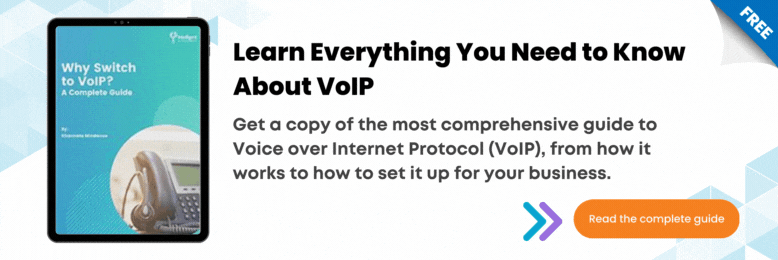How to Manage Your Voicemail Across All 3CX Devices? [Video]
April 1st, 2022 | 1 min. read
By JP Chua
.png)
Are you concerned about missing calls because you’re not available? In this video, we’ll explain how to manage your voicemail to avoid missing any important calls made for you.
0:32 Managing Voicemail on Desk Phone
- To check your voicemail messages, press the Voicemail or Message button.
- Enter your PIN.
- Press # and then *.
0:58 Managing Voicemail on Desktop
1. 3CX Windows App- Press the voicemail button on the menu at the bottom.
- Press the record button to record a new greeting.
- Follow the instructions on the screen and put a name for your voicemail file.
- After entering the filename, you’ll receive a call.
- Press “Answer.”
- Once you’re done recording your message, press the pound “#” button.
- Press “1” to redo the recording.
- Press “2” to verify or playback the recording you did.
- Press “0” to save the recording.
- Press “#” to exist voicemail recording and not save anything.
- Press “Record Greeting.”
- Enter the filename.
- When you receive a call, press “answer.”
- Follow the instructions the program will prompt you to do.
3:21 Managing Voicemail on Smartphone
- For iOS, access the settings by pressing the menu then the voicemail option.
- For Android, press the voicemail option at the bottom of the screen.
To help you in your 3CX journey, please check out the 3CX How-to video series.
JP Chua is the Video Producer at Intelligent Technical Solutions. He has worked in documentary, narrative, and corporate video productions. JP combines his love for people and video to connect businesses with their target audience, turning them from curious prospects to happy clients. Outside of work, he produces his own personal films, most of which have premiered in the Philippines and Malaysia. In his spare time, you can find him watching films with his cat, Lunar.