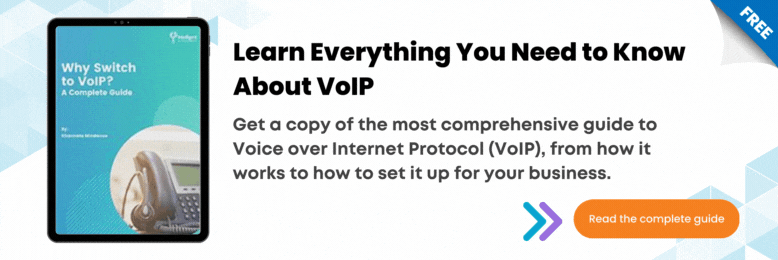Don’t you hate it when someone disturbs you when you’re busy? An easy solution to that is managing your status on your 3CX phone line. It is a helpful, powerful tool for quick insight into what you and other people are doing.
0:38 How do you set your status on your 3CX devices?
The “Status” feature is a great way to inform colleagues of your availability and view who is on hand to take your calls. Avoid distractions and set your own status to let others know when you’re away or you don’t want to be disturbed.
You may set your status on the 3CX App for Windows, 3CX Web Client, and 3CX App on iOS and Android. All devices share the same principles when it comes to managing your status.
Simply click on the status selector near your name and choose from Available, Away, Do Not Disturb, Lunch, and Business Trip. You may change the status message and voicemail associated with each profile.
1:24 #1: 3CX Windows App
On the 3CX App for Windows, simply click on the status selector beneath your name and choose from Available, Away, Do Not Disturb, Lunch, and Business Trip. Click the arrow next to the status to customize with a message and call forwarding options.
1:38 #2: 3CX Web Client
On the 3CX Web Client, click your avatar in the top left and choose from Available, Away, Do Not Disturb, Lunch, Business Trip. Your status changes to yellow when your line is busy.
Click on your avatar to select “Set status temporarily” to time-limit your status. From this menu you can also login and out of queues. Customize status message and behavior by clicking on “Avatar > Your Name > Status”.
2:36 #3: 3CX iOS App
On your 3CX iOS App, choose from Available, Away, Do Not Disturb, Lunch, Business Trip and Set Status Temporarily. You can customize your status and configure forwarding rules by pressing on the arrow next to the status.
2:53 #4: 3CX Android App
Choose from Available, Away, Do Not Disturb, Lunch, Business Trip, and Set Status Temporarily. You can further customize your status and call forwarding rules by entering the status profile menu.
To help you in your 3CX journey, please check out the 3CX How-to video series.
JP Chua is the Video Producer at Intelligent Technical Solutions. He has worked in documentary, narrative, and corporate video productions. JP combines his love for people and video to connect businesses with their target audience, turning them from curious prospects to happy clients. Outside of work, he produces his own personal films, most of which have premiered in the Philippines and Malaysia. In his spare time, you can find him watching films with his cat, Lunar.