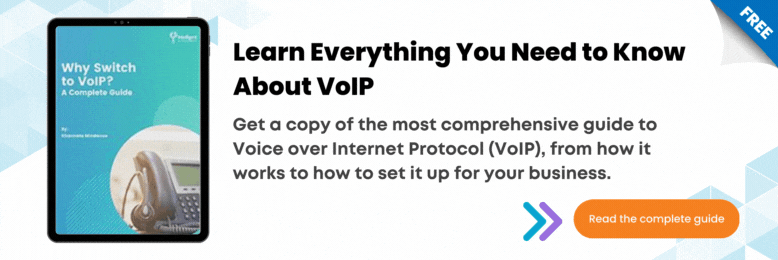Do you have 3CX across multiple devices and are unsure about using them? In this video, we’ll explain how to make a call using 3CX across all your devices.
0:36 Calling on Your Desk Phone
- Handset
Pick up the handset.
Enter the phone number using the dial pad.
Press the send soft key.
To end the call, hang up the handset or press the Cancel soft key. - Speakerphone
Keep the headset on-hook.
Press the speakerphone button, enter the number, then touch the send soft key.
To end the call, press the speakerphone button or the Cancel soft key. - Headset
First, check if the headset is connected.
Press the headset button to activate headset mode
Enter the number, then press the Send soft key.
To end the call, press the Cancel soft key.
2:04 Calling on Your Desktop
- 3CX Windows App
Click on the dial pad beside the search bar or click on the search icon.
Enter the phone number/name/extension/email address you want to reach.
Press call. - 3CX Web Client
Click on the dial pad in the top-right menu or click on the search icon.
Enter the phone number/name/extension/email address you want to reach.
Press call.
3:01 Calling on Your Smartphone
- Dial the number or look for the contact in your address book.
- Press the call button.
- To put a call on hold, press the hold button.
- To mute your microphone while in a call, press the mute button.
- To end the call, simply press the end call button.
To help you in your 3CX journey, please check out the 3CX How-to video series.
JP Chua is the Video Producer at Intelligent Technical Solutions. He has worked in documentary, narrative, and corporate video productions. JP combines his love for people and video to connect businesses with their target audience, turning them from curious prospects to happy clients. Outside of work, he produces his own personal films, most of which have premiered in the Philippines and Malaysia. In his spare time, you can find him watching films with his cat, Lunar.