Why Windows Keeps Creating Updates, and Why You Need to Keep Up
November 3rd, 2021 | 5 min. read
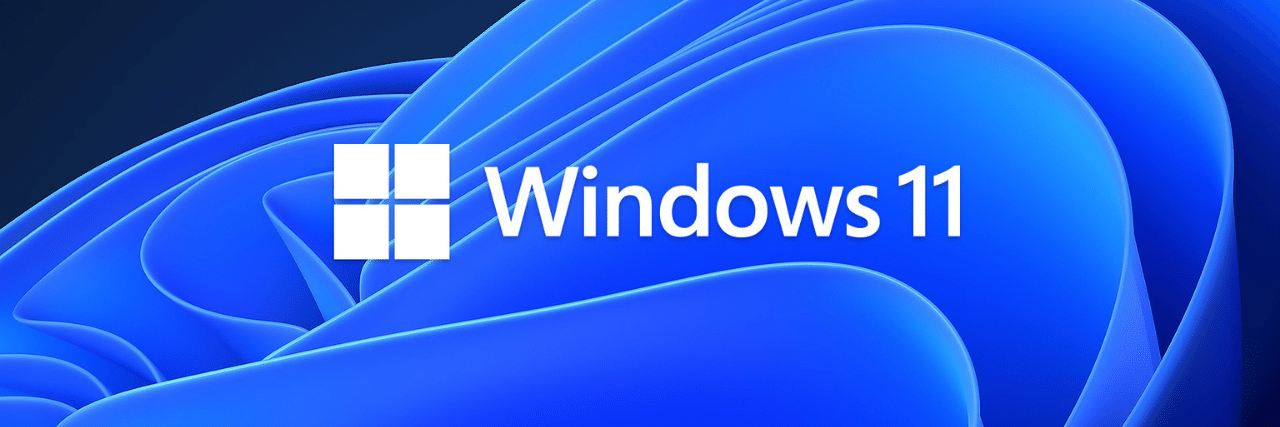
No one wants to go through the hassle of updating their computers to run the latest Windows operating system (OS). What's the point? Why fix something that isn't broken?
If those questions seem familiar to you, you're not alone. You might be one of the hundreds of people who have just recently updated to Windows 10 only to find out that Windows 11 might soon replace it. Or, you might be one of the people who haven't updated yet. In a study by Kaspersky, almost a quarter (22%) of PC users are still using an outdated version of Windows.
It might be tempting to just stick with an OS version you're most familiar with and refuse all updates. However, doing so could have some serious repercussions for your business. Continuing to use an outdated OS poses a massive risk for your organization's cybersecurity, productivity, and morale.
At ITS, we've helped hundreds of businesses manage their technology and keep their systems up-to-date. From our experience, updating your machines not only avoids inconveniences like slow load times but also helps keep you safe from cyberattacks and can prevent significant downtime.
In this article, we'll help you understand why keeping up with updates is in your organization's best interest. To do that, we'll answer the following questions:
- Why does Microsoft keep creating new Windows versions?
- Should you keep up with updates?
- What are the things you need to do before updating?
Why Does Microsoft Keep Creating New Windows Versions?
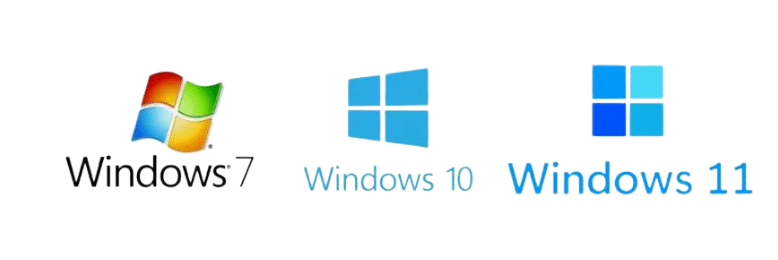
If your first thought was, "Microsoft does it to make money," you're not entirely wrong. Just like how mobile phone companies release new models each year, Microsoft makes money selling new Windows versions touting shiny new features and functions. However, that's also only partially correct.
Further Reading: Windows 10 Home, Pro, or Enterprise: What's the difference?
One of the bigger reasons for developing new versions is that technology is progressing at rapid speeds and operating systems need to keep up to stay relevant. Ensuring that Windows can accommodate the latest innovations isn't just to help Microsoft sell a new OS; it also helps your organization tap into new tech that can make some of your business operations run smoother.
New versions also serve the purpose of improving areas where older versions may be lacking. That drive for constant improvement has pushed the boundaries of what's possible and allowed operating systems to deliver more value for their users. It goes not just for Windows but also for its competitors.
So instead of viewing updates as a nuisance, it would be better to spend the time learning how updates and new features can work to your advantage.
Should You Keep Up with Updates?
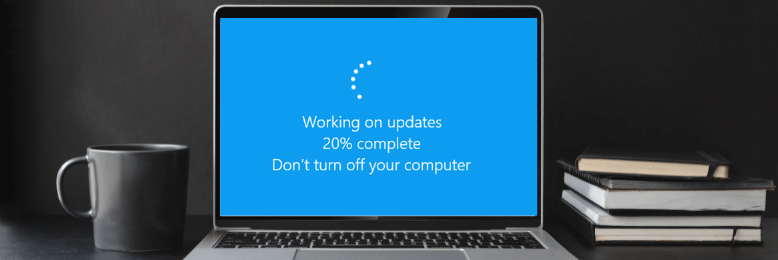
In general, updates will help improve your experience with any software. It might fix annoying bugs that affect your team's productivity or patch a vulnerability that could put your data at risk. There are many advantages to keeping up with the latest update; here are some of the most important ones:
Reduces Security Risks

When an OS comes to the end of its lifecycle, vendors like Microsoft usually stop providing support and updates that include critical security fixes. That causes vulnerabilities that threat actors love to take advantage of.
If these gaps are not patched with an update, cybercriminals can have free reign to do anything to your machines and extort you. Even worse is that they have a better chance of getting away with it if you're using an older OS.
Updating your operating system helps ensure that you have the latest security patch against new malware or viruses. It also gives you access to more advanced security measures available only to newer Windows versions.
Boosts Productivity by Improving Software Performance
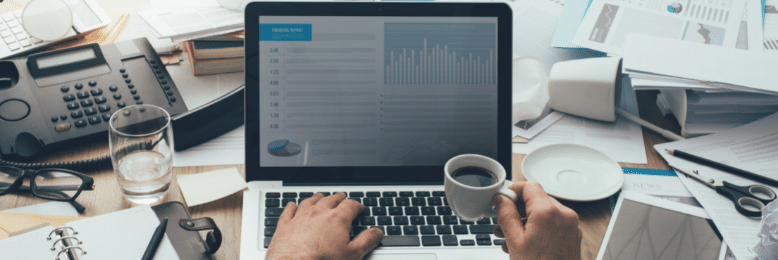 The software that you are using needs updates too, and they are designed to work best with the latest operating systems. That can cause the programs you are using to run slowly, malfunction, or shut down entirely. They increase the risk of data loss and downtime. What you need to understand is that not only are these symptoms annoying, they are affecting your team's productivity.
The software that you are using needs updates too, and they are designed to work best with the latest operating systems. That can cause the programs you are using to run slowly, malfunction, or shut down entirely. They increase the risk of data loss and downtime. What you need to understand is that not only are these symptoms annoying, they are affecting your team's productivity.
Keeping your OS up-to-date can prevent all of that. Moreover, it can even improve the performance of your machine and the programs you're running, potentially improving your workflow.
Reduces Compatibility Issues

You have to keep in mind that an old OS was tailored to run with the technologies, systems, and hardware available during its launch. So if you're using Windows 7, for example, you're currently on an OS that was made over a decade ago. Now imagine how much technology has changed from that time to the present. You are bound to encounter compatibility issues with new devices and programs designed to run on the latest OS.
Continuing to use an outdated OS is like placing a handicap on yourself. You will be unable to tap into the latest innovations and programs that could potentially help you take your operations to the next level. Following the natural evolutionary path of your technology and just updating your systems will benefit you in the long run.
4 Things You Need to Do Before Updating to Windows 11
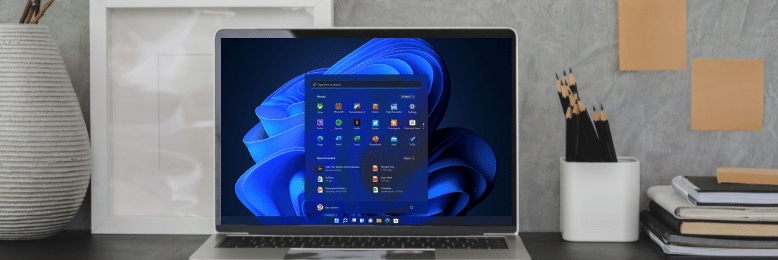
While updating Windows should be easy enough, that doesn't mean things can't go wrong. To prevent any mishap that might cause major headaches, you need to prepare a few things before hitting that update button. Take a look below at some of the most important steps you need to take before updating:
1. Create a Recovery Drive
The very first thing you should do before updating Windows is to create a Windows recovery drive. Doing that can help you restore Windows to a secure state should you encounter problems in the middle of upgrading your OS.
To accomplish this step, plug in an external storage device (Important: Make sure the storage device is empty as the process will erase any data that's already stored on the drive). You can use any secure external storage device like a USB drive as long as it has at least 16 GB of storage space.
Then, type "Create Recovery Drive" on the Windows Search Box. That should reveal the option to create a recovery drive. Click the option, then make sure to tick the box that says "Back up system files to the recovery drive" before hitting "Next," then "Create." The process should begin, and you just have to wait for it to finish before proceeding to the next step.
2. Backup Your Data
While the recovery drive will help ensure you can restore Windows to a safe state, it won't keep your data from getting wiped clean. Make sure you have proper backups, whether it's on an external storage device or cloud storage.
3. Check Your Disk Space
There have been many instances of people meeting a Windows update failure error when their system drive doesn't have enough space. To prevent any errors, check whether your system drive has enough space to install the new Windows version.
4. Keep Your Product Key or Account Login On Hand
Once Windows finishes installing, the system will prompt you with an activation window, requiring you to re-activate your OS with a product key or your Microsoft account credentials. If you don't have either, you might need to get in touch with their support team for help.
Ready to Ensure Your Systems are Always Up-to-Date?
Making sure that your OS is up-to-date is vital if you want to make the most out of your technology. It helps prevent security risks and downtime while helping you tap into new tech that could help move your business forward.
Running your devices on an outdated version of Windows is a lot like continuing to drive while the check engine light is on. It's only a matter of time before you hit an issue that would require costly repair fees, or worse, risk losing your car.
Keeping up with the latest updates shouldn't bog you down. At ITS, we've helped hundreds of businesses maximize their technology by keeping their systems up to date, and we can do it for you regularly so you wouldn't have to.
Want to find out if your systems are due for an update? Fill out our form for a free tech assessment.
Mark Sheldon Villanueva has over a decade of experience creating engaging content for companies based in Asia, Australia and North America. He has produced all manner of creative content for small local businesses and large multinational corporations that span a wide variety of industries. Mark also used to work as a content team leader for an award-winning digital marketing agency based in Singapore.
Topics:
