Self-Help IT Tips to Resolve Issues Before Calling Helpdesk
December 17th, 2021 | 5 min. read
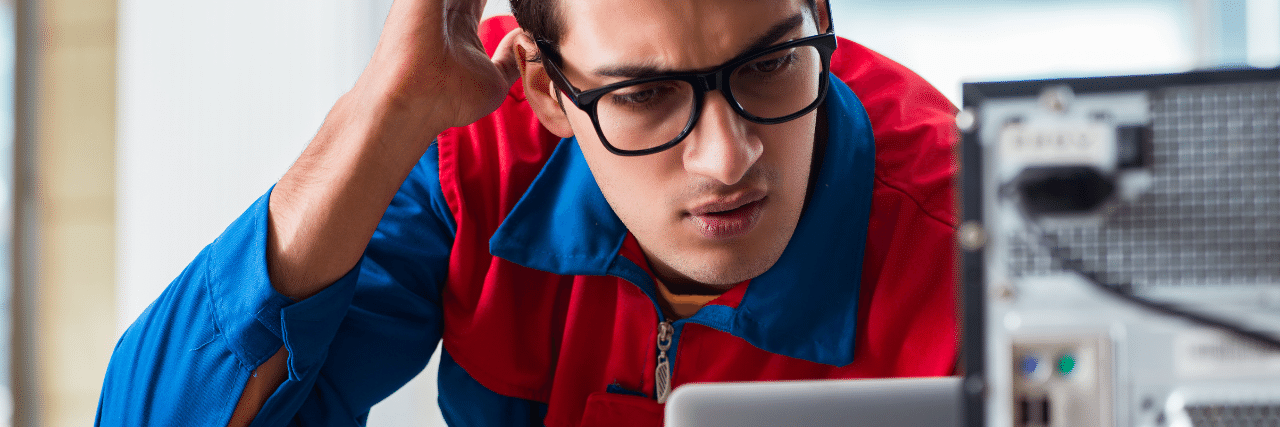
The shift to remote work came without warning. The pandemic forced many businesses and their staff to adapt to a work-from-home setup without prior experience or any policies in place. Fortunately, people soon started acclimating to the new processes, and some even learned to appreciate their newfound flexibility.
But it's not all sunshine and rainbows. Because there's still one aspect of remote work that strikes fear and anxiety in the hearts of many, and that is troubleshooting tech issues.
When everyone's in the office, it's easy to send a ticket to your IT, and they magically pop up at your desk to resolve any issues. However, when everyone's working remotely, or you have an off-premise IT company, you'll soon find that being able to resolve common tech issues on your own could be the fastest way to get you back on track.
"It's truly going to be the fastest response to possibly fixing the issue," said Kyle Ramirez, Technical Sales Engineer from ITS San Francisco. "I think in the same amount of time that it may take you to call the helpdesk, you may actually be able to run through some self-help steps and resolve that issue yourself."
But just how can you do it? Don't worry; we can help.
At ITS, we've helped hundreds of businesses manage their technology, whether their team is on-premises or working remotely. From our experience of having a distributed workforce ourselves, being able to self-resolve basic tech issues can save both time and money. However, there are problems where you need to call in an expert for help.
In this article, we'll help provide you with the know-how to potentially troubleshoot some common tech issues on your own and what to do if you can't. To do that, we'll discuss the following:
- Steps for Troubleshooting Tech Issues
- Common Issues, and How to Resolve Them
Steps for Troubleshooting Tech Issues
While some of you might argue that calling the helpdesk for tech issues is exactly what you're paying them for. And that's true; your IT company or your tech support team will gladly help you through any technical issues you might have. However, in situations where tech support is located remotely, some of your issues might take longer to resolve.
If you have a minor tech problem that isn't deemed urgent, it could take an hour before support can get back to you. Having the know-how to fix minor issues on your own can help save you valuable time. Here are some steps you could take before calling an expert:
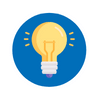 Start with the Simplest Solutions First
Start with the Simplest Solutions First
It's easy to panic when you encounter a tech issue, and when you're feeling stressed, you tend to overcomplicate the problem. Instead, try to calm down and figure out the simplest solutions first. For example, if your monitor or CPU suddenly shuts off, try to check if any of the cables are plugged in properly. Getting this out of the way can save you time from waiting for support for an issue you can easily solve.
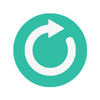 Try Restarting
Try Restarting
Restarting your computer is a tip that has been around for so long it's practically a meme at this point. Rebooting your device or restarting a frozen app can help bring it back to a fresh state, provided that the issue is minor. Ramirez warns, however, that it has its limitations.
"You can try to resolve the issue with some wide system changes like a computer restart, but you're not going to understand why the issue is happening," he said. "It's the fastest way to just kind of sweep the issue under the rug and move on hoping that it was small enough without you needing to address the real issue," Ramirez added.
He also explained that if the issue is recurring, it would be better to reach out to the helpdesk to address it properly.
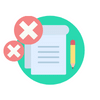 Take Note of the Error Message
Take Note of the Error Message
You've probably seen it before, windows that pop up giving you an error code or an indication of what kind of error occurred. It's vital information to note as it can help lead you to find the right solution for the issue.
 Ask Your Teammates
Ask Your Teammates
Once you know the error code or the name of the error, try asking around your team if anyone has dealt with a similar issue before. Crowdsource for solutions might not always yield the best results, but you can address the issue quickly if you get lucky.
 Keep Calm and Do Your Research
Keep Calm and Do Your Research
Tech vendors have official resources online that will help guide you to fixing issues with their products.
"Google your issue," Ramirez said. "If there's an error message, you can type the message into your search engine, and oftentimes you'll see individuals who have similar issues, if not the exact same problem," he explained.
Ramirez added that you could then take a look at the steps they took to resolve it.
"If you're not comfortable taking on those steps, that's OK too. That's what the helpdesk is for," Ramirez stated.
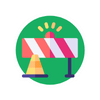 Know Your Limits
Know Your Limits
It's important to know that it's alright if you're unable to resolve an issue on your own. Don't try to fix your devices unless you're confident that you know what you are doing, or it might make matters worse. Knowing your limits with technology can help your IT guys in providing better support for your organization.
Common Tech Issues and How to Resolve Them
 No matter whether you're in the office or at home, you will run into tech problems. To arm you with the tools to get yourself back on track, check out some of the most common tech issues and how you can resolve them.
No matter whether you're in the office or at home, you will run into tech problems. To arm you with the tools to get yourself back on track, check out some of the most common tech issues and how you can resolve them.
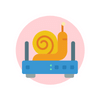 Slow Internet
Slow Internet
Slow or unreliable internet could be caused by many different factors, from low bandwidth from your provider to not being close enough to the router. It will definitely require the process of elimination to solve it.
You might need to reset your router to see if that can fix the issue. If it doesn't, try to move the troublesome devices closer to it and see if router positioning is the problem. You may also have a router that uses different wi-fi channels. Check the manual for instructions on how to switch to another channel that may be less congested. Another thing you can try is plugging your computer directly into your broadband modem with an ethernet cable.
If you're working at home and you're having trouble with the steps above, ask your kids for help. It might seem funny, but they probably know more than you about making sure there's wi-fi in the house.
"The key here is to understand the pieces of equipment that your internet runs off at home," Ramirez said. "I think everybody should be more self-sufficient or have more awareness of the network equipment in their home or offices and how to restart it."
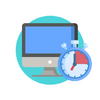 Slow Computer
Slow Computer
Check the usual suspects. Feel if your device is running hot. If it is, your device might be overheating, causing it to run slower. You can also check if all your software is up to date. Outdated software can cause errors which could affect how well your device runs. If it's still running slow, you might need to do a little spring cleaning and delete bloatware or unnecessary apps and files to free up disk space.
Another step you can take is to run a virus scan. Viruses, spyware, and malware can make your device slow down to a crawl.
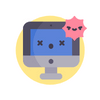 App Malfunctions/Crashes
App Malfunctions/Crashes
Try to reset the app by closing it and opening it back again. It could be a minor glitch that doesn't require extra attention. However, If you haven't updated your app and it crashes, it might likely be malfunctioning because it requires the update. If nothing else, search for official resources online. There might be solutions provided by tech support or people who've experienced the same issue as you.
Need Help Managing Your Technology?
Whether your team is on-site or working remotely, knowing about basic troubleshooting tactics can help you get back on track. However, if you encounter issues that need expert attention, don't be afraid to reach out to tech support. That's what they do, and they do it well.
If you need help reducing tech issues for your remote workforce, we can help. At ITS, we have years of experience helping manage technology for businesses with distributed workforces. Find out how we can help you by scheduling a meeting with one of our experts. 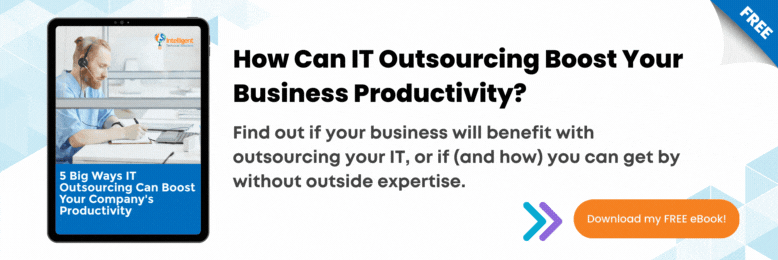
Mark Sheldon Villanueva has over a decade of experience creating engaging content for companies based in Asia, Australia and North America. He has produced all manner of creative content for small local businesses and large multinational corporations that span a wide variety of industries. Mark also used to work as a content team leader for an award-winning digital marketing agency based in Singapore.
Topics: